If you want to create a workflow with similar framework, then you can simply replicate the workflow from the clone feature - saving you the effort of creating workflow from scratch.
- Go to the Dashboard.
- Click on the Actions tab on the right
- Select the Create Workflow option.
You can click on the Actions tab and create a workflow from any page. Alternatively, you can go to the workflow tab and select the create workflow CTA.
- Click on the Clone option > On doing this, the list of existing steps by day interval workflows will appear.
- Select the workflow that you think would be most suitable for the task at hand. On the right side, you can preview the contents of the workflow before you proceed.
- Click on Clone CTA at the bottom > The Workflow Details dialogue box appears.
- You can edit the name of the workflow, sharing setting, ruleset and schedule as per your convenience.
- Click on the Proceed button and your workflow is all set to go.
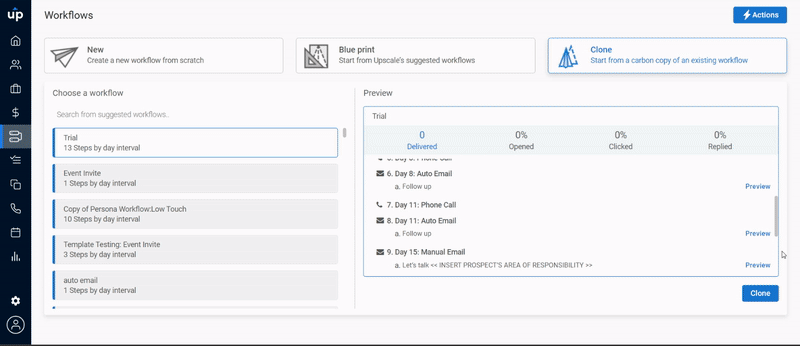
You can now customize the workflow steps according to your requirements.